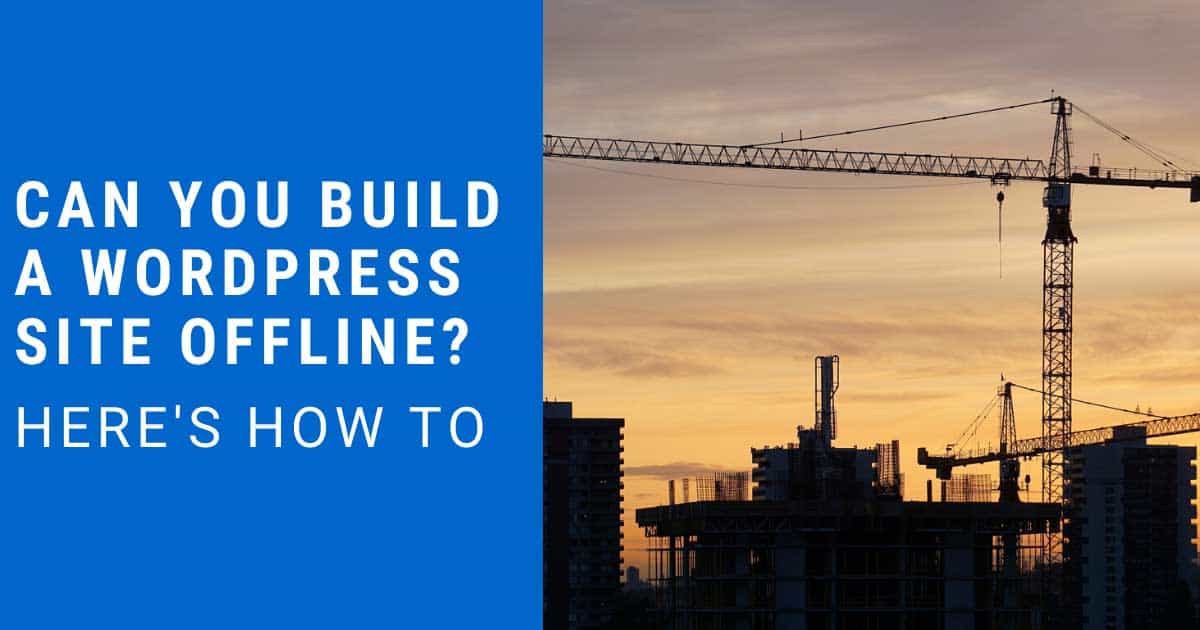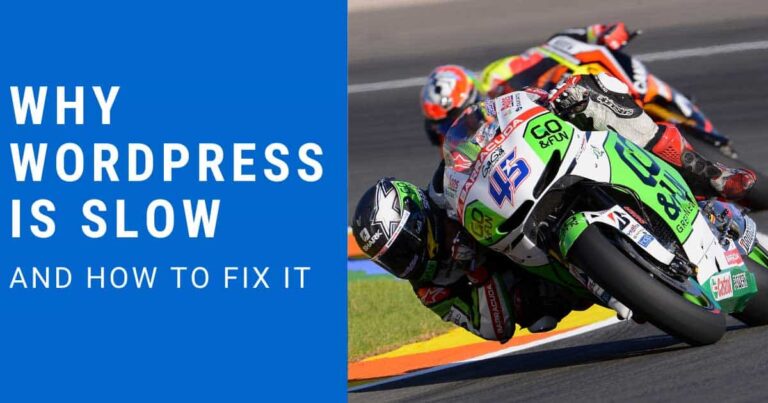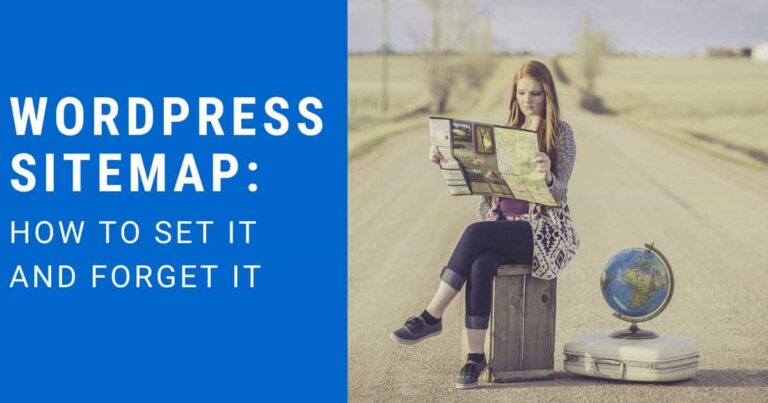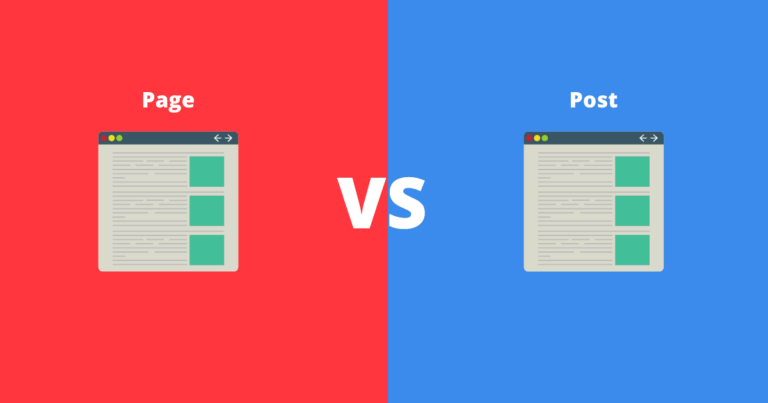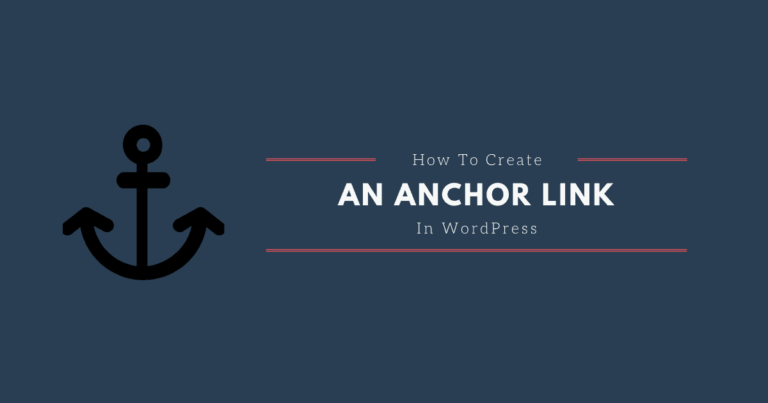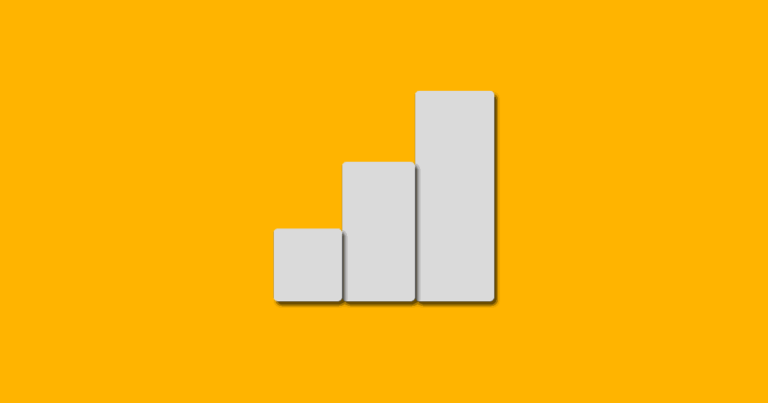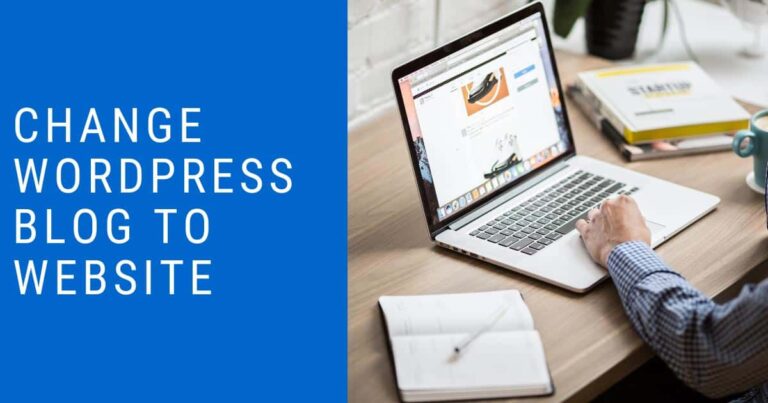Can You Build A WordPress Site Offline? How To
Can you build a WordPress site offline? Yes, absolutely and today I am going to show you how.
Why you would build a WordPress site offline:
- Test new themes or plugins without breaking your live site.
- Redesign your WordPress site.
- Build a new site without people seeing it unfinished or having to pay for hosting.
- Develop a WordPress theme or plugin.
Build a WordPress site offline
The first step to build a WordPress site offline is to install a local development environment on your computer.
A local development environment is basically a copy of the web server software on your computer. It allows you to view your WordPress site on your own computer before you publish it publicly.
Here are some popular local development environments:
- DesktopServer
- MAMP
- Local by Flywheel
- Vagrant
- WAMP
In this guide I am going to use the Local by Flywheel development environment. It automatically installs everything your need including WordPress. In the past I’ve used WAMP without issue but Local by Flywheel is free and works on Windows, Mac, and Linux.
Since it works on all those platforms, this guide will be useful for a wider audience. That being said, the screenshots will be from Windows so you may see some small differences if you are on Mac or Linux.
Steps to setup Local
1. Go to localwp.com and click the free download button.
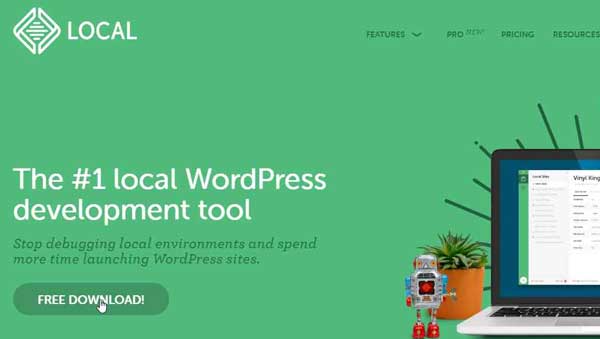
2. Select your computer’s operating system from the drop down menu.
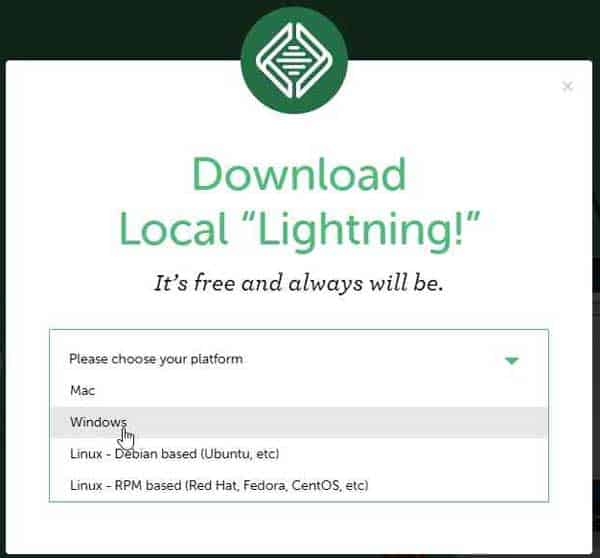
3. Once the setup file downloads run it and choose to install for one user or all users on your computer then click next.
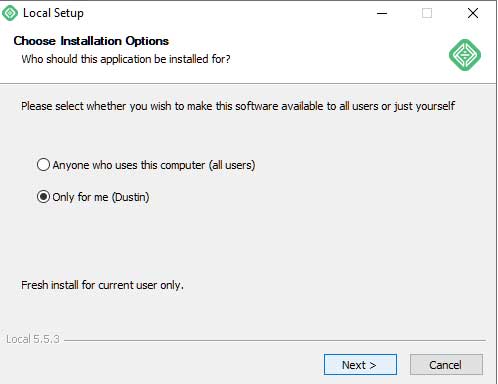
4. Choose the folder you would like the local development environment installed in (I left the default) then click install.
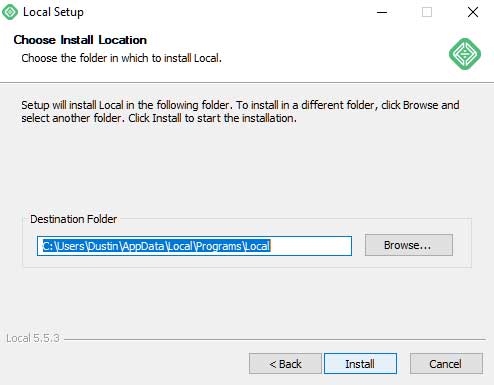
5. Click finish.
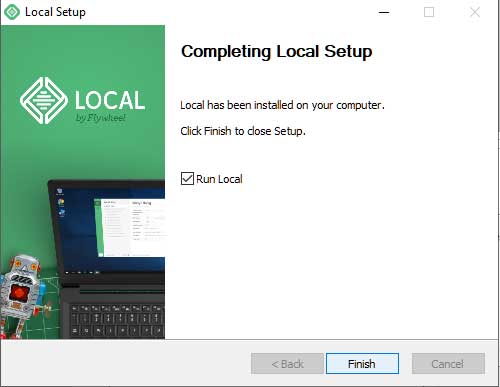
6. Choose whether or not to turn on error reporting. It will send the Flywheel team data if the program has errors. I chose not to turn on reporting.
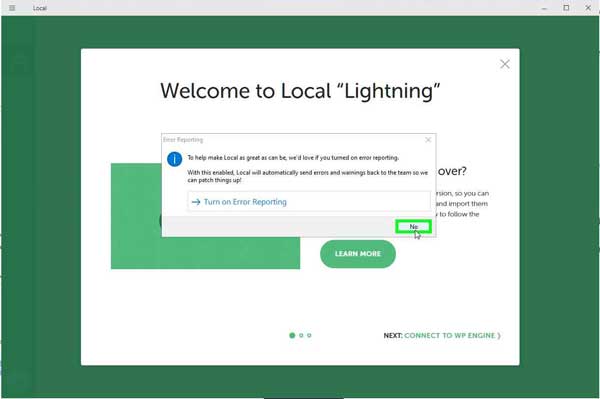
7. Just click x on the welcome screen unless you need to connect it to Flywheel or WPEngine hosting(I use Siteground so it isn’t relevant).
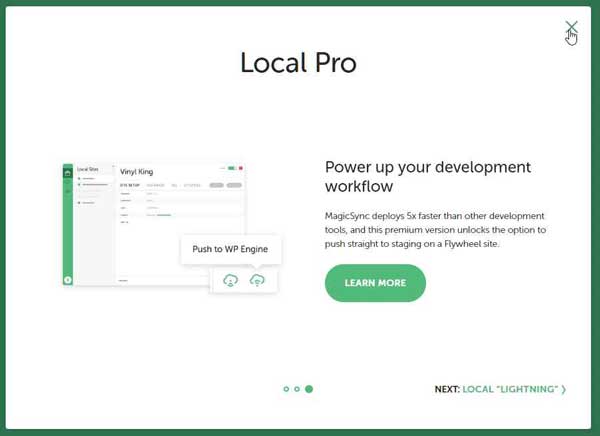
8. Click create a new site.
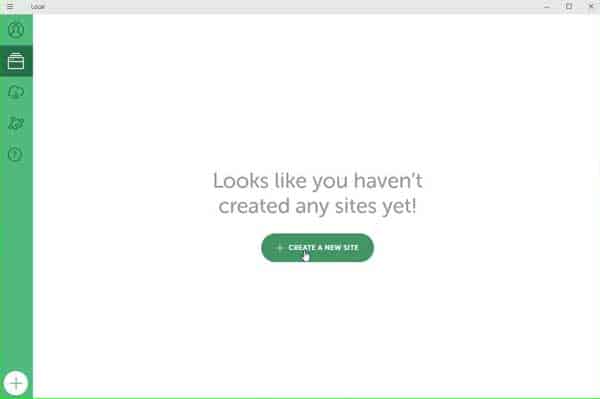
9. Enter a name for your offline WordPress site and click continue.
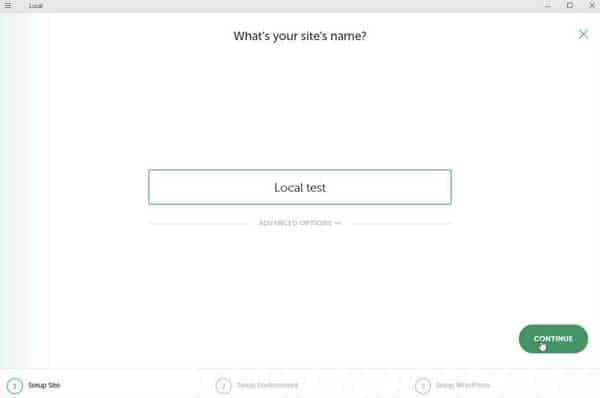
10. Choose your environment configuration. This is to allow you to set specific versions of server software. If you don’t know you need a specific version of something like PHP or SQL just click preferred and then continue.
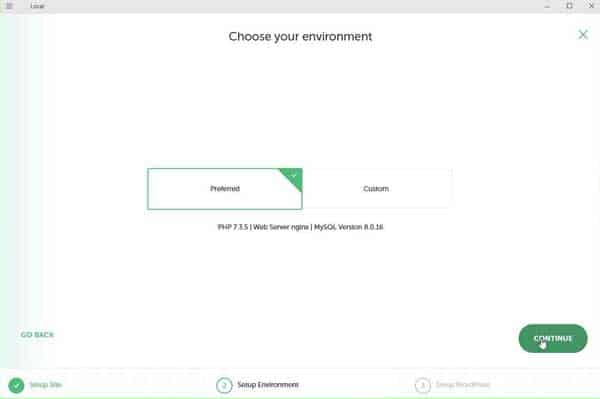
11. Enter an admin username, password and email for your offline WordPress site.
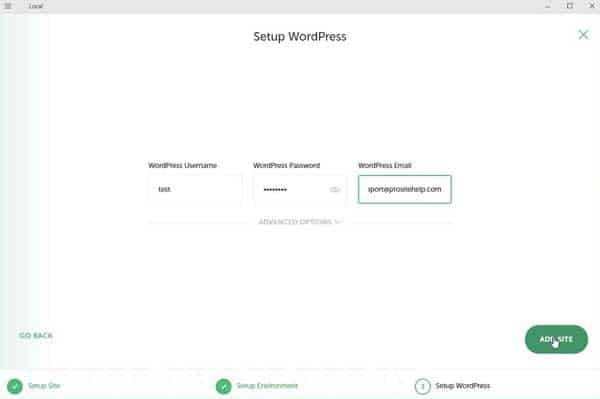
12. Click allow access on any firewall messages that come up. On Windows I had 2. This allows access to your local WordPress site from your web browser.
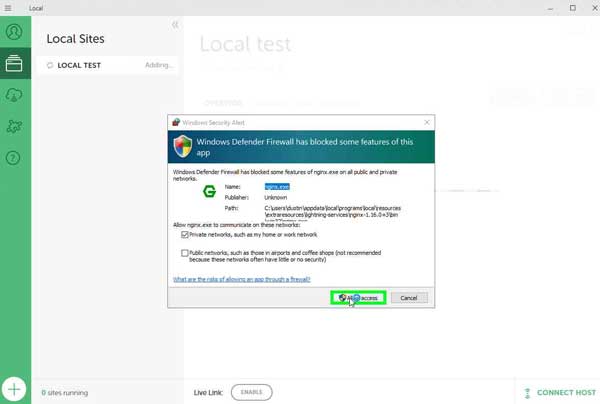
13. Click view site and take a look at your new local site.
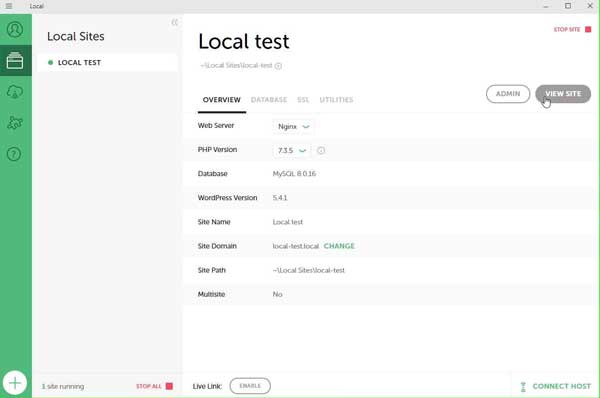
14. Congratulations, you know how to build a WordPress site offline.
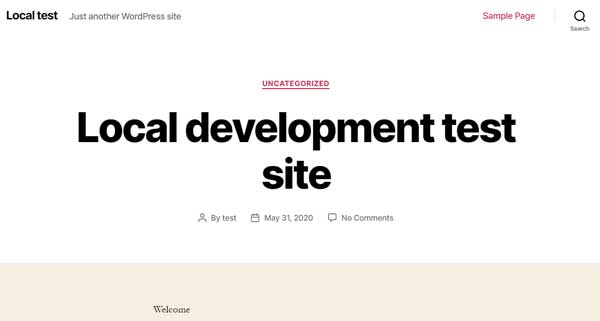
Conclusion
Building a WordPress site offline on a local development environment can be helpful. You don’t want to be making to many changes to your live site. With any change you run the risk of breaking something. You don’t want to keep the visitors you tried so hard to get from coming back due to having your site go down.
Have questions? Let us know in the new Pro Site Help Facebook group.