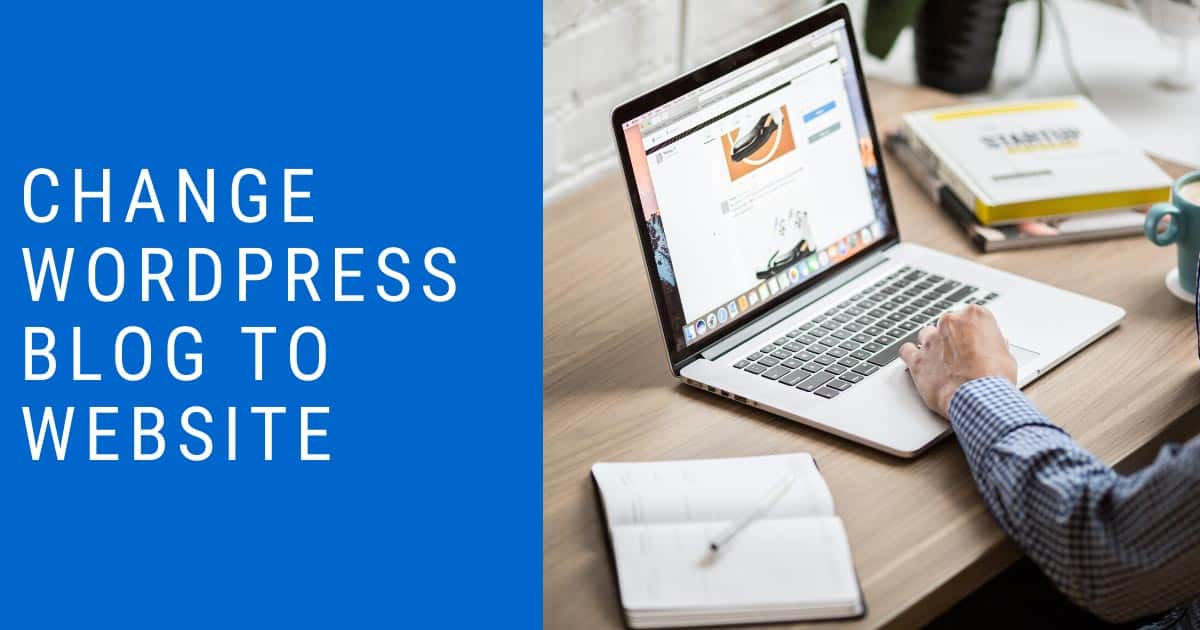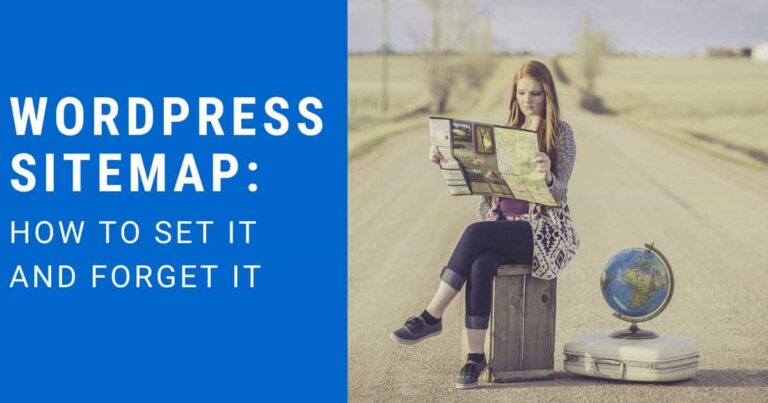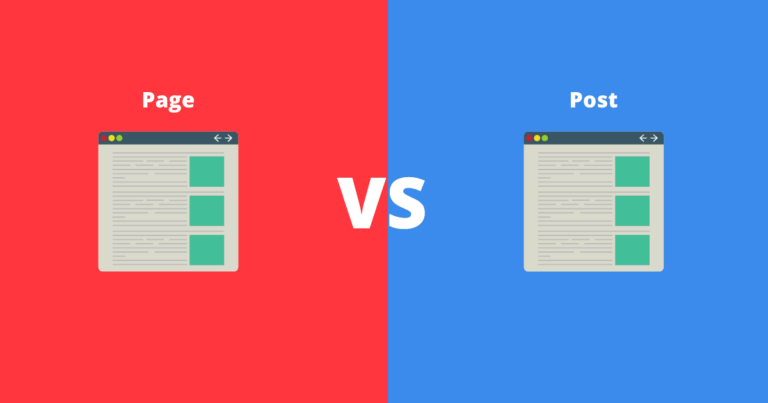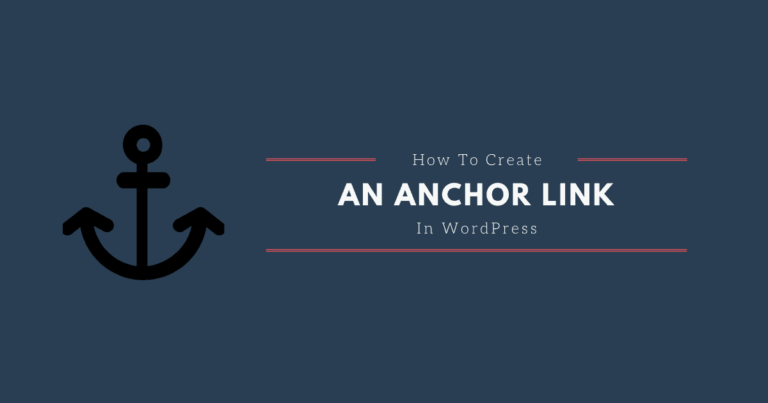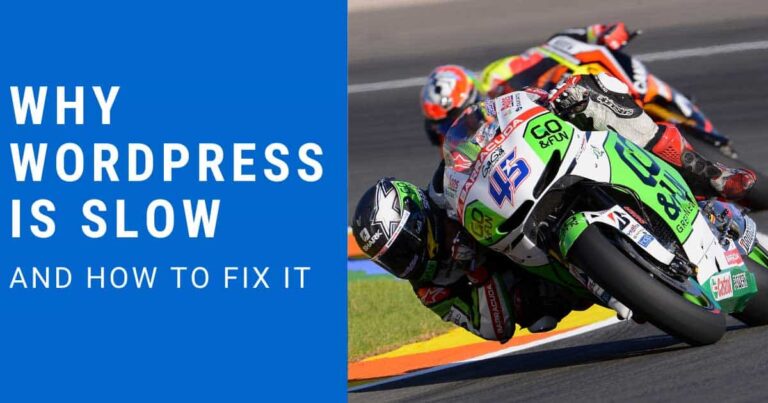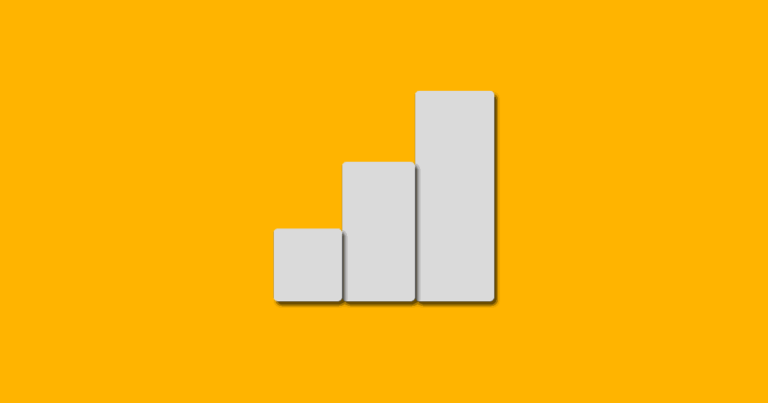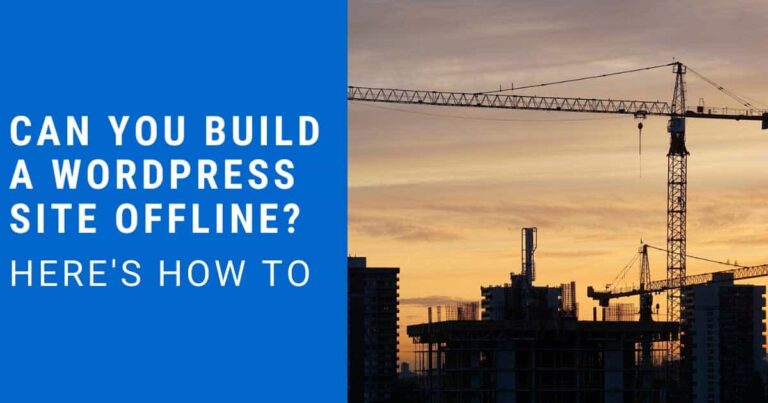How To Change WordPress Blog To Website
WordPress isn’t just for blogs. It can be used to make easy to update websites. A WordPress website can also contain a blog. The difference between a WordPress website and a WordPress blog is that a WordPress website has a static homepage not just a list of blog posts.
For this guide you need to have WordPress already installed. If you don’t, check out my other post How To Start A Website.
To change WordPress blog to website you do the following:
- Create a blog page.
- Create a home page.
- Set the blog and home page in settings.
Create a blog page for your WordPress website
From your WordPress dashboard select Pages > Add New. You can title this page however you want. However, I recommend a title that makes sense for your content as this will be the name that shows up in the URL and your menus. I use the title Blog or Articles for the websites I build.
You will leave the content of this page blank. After we set it as your posts page in settings WordPress will automatically load your most recent posts into it when someone visits the page.
After you have titled your blog page just click publish.
Create a home page for your WordPress website
From your WordPress dashboard select Pages > Add New. You can title this page however you want. It can be just home, your main keyword, or your business name.
The content you put on this page will be the content you will see on your website’s homepage.
Once you are satisfied with the content on your homepage click publish. Don’t worry, you can come back and edit this page at any time so it doesn’t have to be perfect from the beginning.
Set the blog and home page in settings
There are now 2 ways you can set a static homepage and a blog posts page in WordPress. You can do it from your dashboard under settings or from within the WordPress customizer. Either way will work the same, they just gave you ways to do it.
First I will show you how to do it from settings in your WordPress dashboard because this was the original way to do it.
From your WordPress dashboard select Settings > Reading. Your homepage displays, set this as a static page and in the drop down menus select your homepage and blog posts page. Remember to click save changes at the bottom of the page. You can see my settings in the screenshot below.
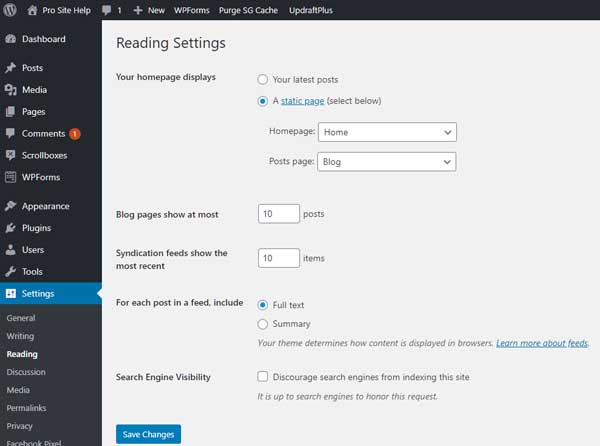
The second way to set a static homage in WordPress is from within the customizer.
You can get into WordPress’ customizer from the dashboard by going to Appearance > Customizer or from the front end of your WordPress site you can click customize on the top admin bar. You have to be already logged in for the admin bar to show on the front end of your website.
Once in the customizer, you want to click Homepage Settings from the menu on the left. The Homepage Settings looks pretty close to the settings in the dashboard as shown above. Your homepage displays, set this as a static page and in the drop down menus select your homepage and blog posts page. Remember to click Publish at the top of the page.
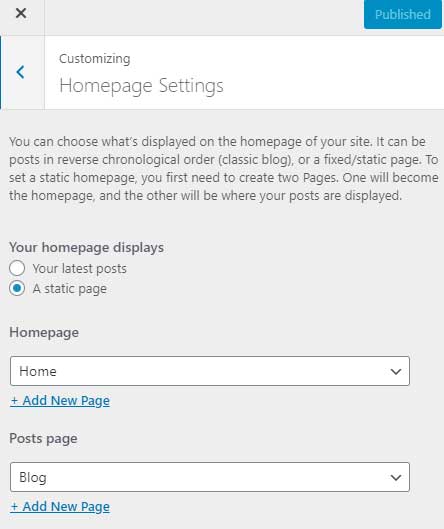
Note: the Add New Page links are just to create new pages if you didn’t create pages using the instructions above.
Once you have saved changes or published the homepage display settings, when you visit your website’s homepage it will display the page you assigned to it. You can find your blog at yourdomain.com/whateveryounamedyourblogpage.
Conclusion
It is easy to change WordPress from blog to website. Just setting the WordPress homepage to a static page and assigning a posts page. From a design perspective, even on a blog like Pro Site Help I like having a homepage.
Have questions or comments? Leave them in the Pro Site Help Facebook group. Let us know if you prefer a static homepage or a blog homepage.