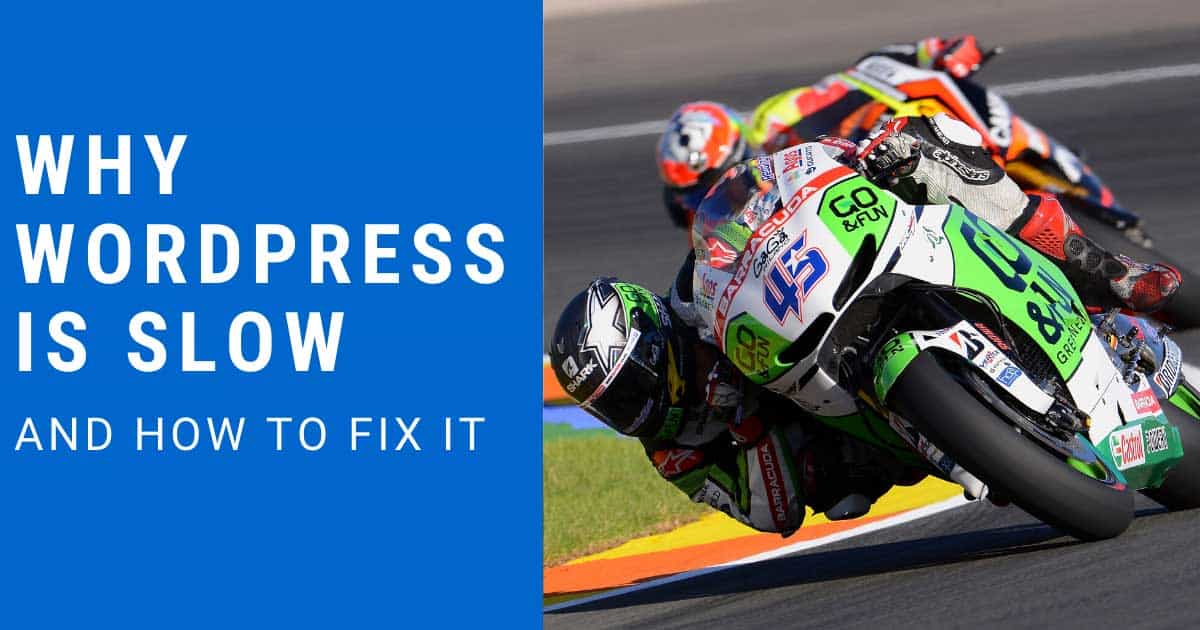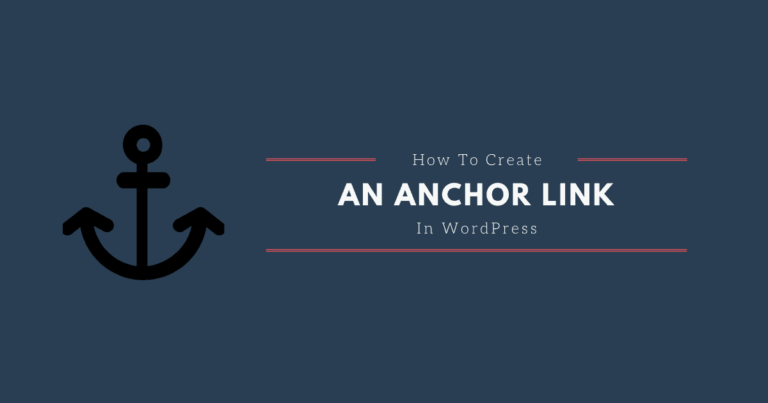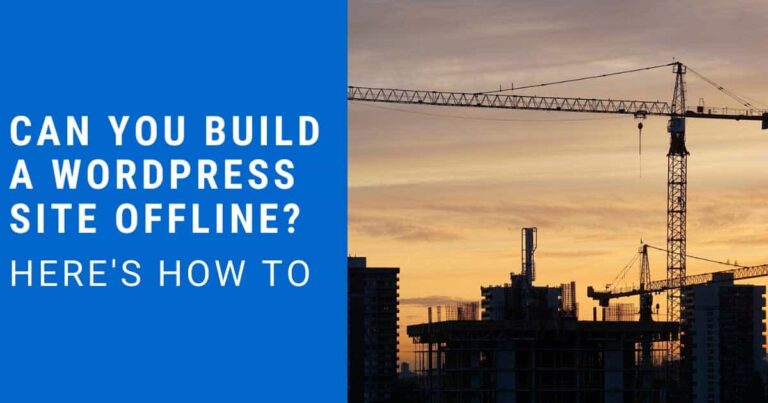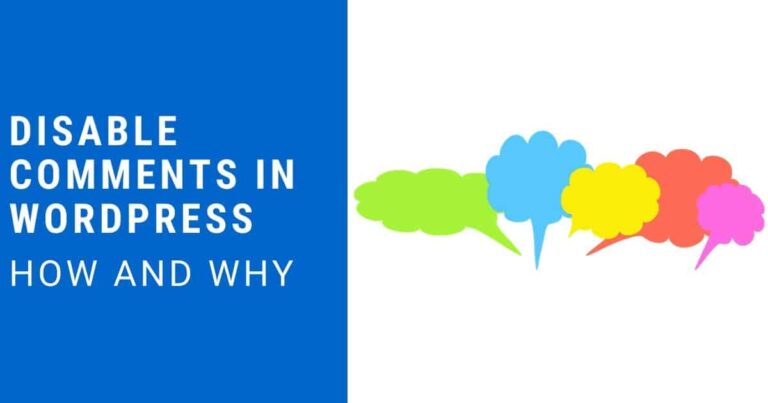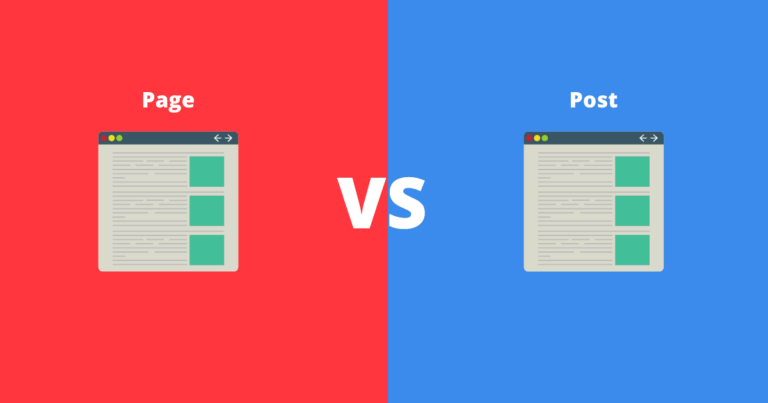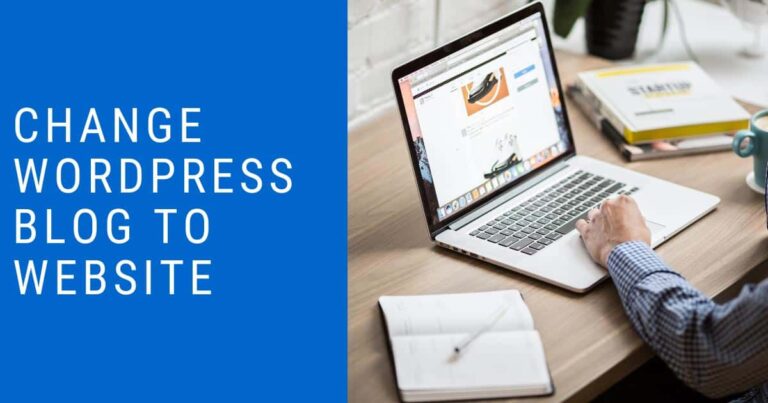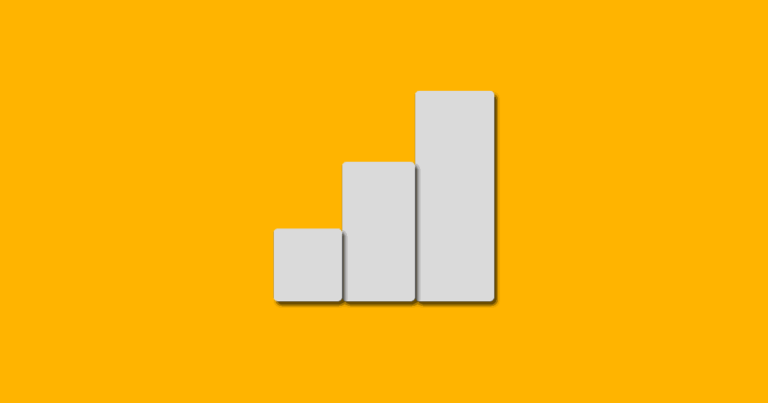Why WordPress Is Slow And How To Fix It
When you go through any WordPress forum or Facebook group, you are bound to see complaints about site speed.
You will also see lots of these questions:
- How do I fix a slow WordPress site?
- Why is my site running slow?
- How can I improve my WordPress website performance?
- The list goes on and on.
Luckily, WordPress doesn’t have to be slow. In this post, I am going to explain why WordPress is slow and how to fix it.
Table of Contents:
- Why WordPress Is Slow
- How To Speed Up WordPress
- Remove Plugins
- How To Optimize Images
- Use A WordPress Caching Plugin
- Use Fast WordPress Hosting
- Conclusion
Why WordPress Is Slow
WordPress is great because you can literally use it to build any type of website. There are plugins that extend your sites abilities. The problem with so much freedom and potential is that many people go overboard.
The most common reasons I see WordPress slowing down are:
- Plugins that are not coded to be fast.
- Images that are way too big and not optimized.
- Not using a WordPress caching plugin or poorly configuring it.
- Running an old version of PHP.
How To Speed Up WordPress
You can use a site like Pingdom or GTMetrix to do a speed test of your site. Both have a waterfall view. The waterfall shows you the order in which things load, how many things load, their file sizes and how long each item takes to load.
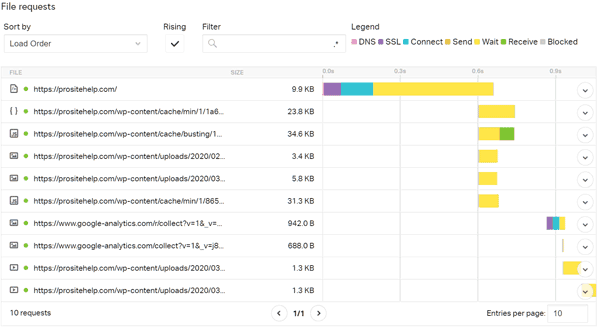
Using the waterfall you can find specific items that need to be optimized or removed.
The overall goal is to reduce the number of items that load and reduce the file size of each item that loads.
Outside of finding specific things to fix from a speed test, you can follow the steps below to speed up your WordPress site.
Remove Plugins
When it comes to WordPress plugins, less is generally more. Sure you can add all kinds of fancy features to WordPress with plugins but most of them will slow your site down.
Only use WordPress plugins you absolutely need for functionality.
Disable and delete any plugins you do not need.
If there is a functionality you do need, make sure the plugin you are using to accomplish the task is the fastest loading in the category.
For example, if you want social sharing buttons on your posts. You could add a plugin like Shareaholic and it would add 78 requests and 479KB of extra weight to your site. Instead if you installed Scriptless Social Sharing, it would accomplish the same goal of giving you social sharing buttons without any added weight or slow downs.
Be smart when choosing plugins. I have a growing list of the best WordPress plugins here.
How To Optimize Images
One of the most common issues I see with a WordPress site is that the images are way too big for the area they are being displayed.
For example, I worked on a site recently where the logo was being displayed on the site as 200 pixels wide but the image file itself was more than 10 times that big. Reducing the dimensions of the image made it load in a few milliseconds vs the seconds previously experienced.
How to find the size of any image
If you are going to change the size of an image, you need to know what size the site actually needs. You can find the dimensions of any image easily in your web browser.
Right click on the image and select inspect element.
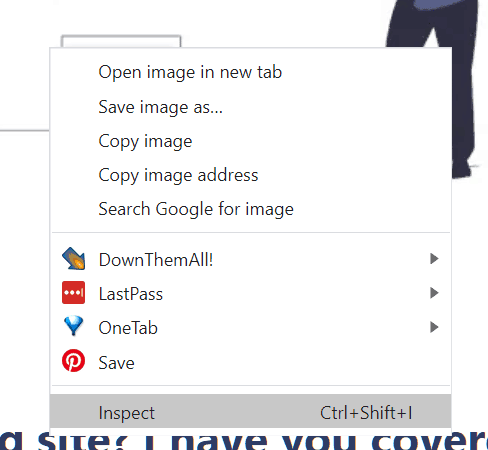
Then hover over the image code in the console and it will highlight the image showing its dimensions.
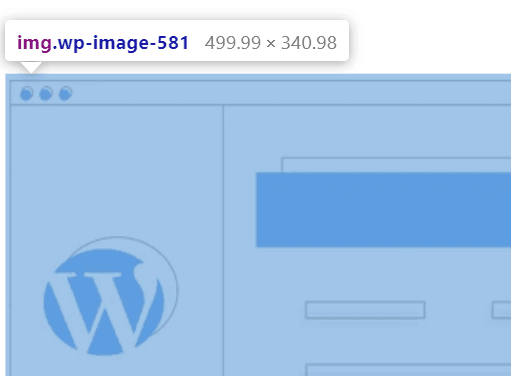
This image from my homepage is displayed at 499.99 px x 340.98 px.
If your image dimensions are larger than what the image is displayed at on your site, you need to go into your favorite image editor and reduce the image dimensions.
Set the width of the image to the width it is displayed on your site. Most image programs will adjust the height automatically to match the width using the original image aspect ratio.
Once your image is the proper dimensions you should compress it. I personally use the ShortPixel Image Optimizer plugin. It will automatically compress your images when you upload them to your site.
The ShortPixel plugin is better than most because it will send the image to their servers to optimize instead of doing the optimization directly on your site which would slow it down.
It also seems to reduce the file size the most without making the images look bad.
ShortPixel is free for up to 100 images per month. If you need more than that I suggest you get one of their one-time plans instead of a monthly subscription. Their $9.99 one-time plan allows you to optimize 20,000 images.
A totally free option to compress your images is to use TinyPNG. You can upload your image to their site before you upload it to your own. Once you upload it to their site, they will optimize it and let you download the optimized version for free. Then you would load the optimized version to your site.
Use A WordPress Caching Plugin
After you have removed plugins and have optimized your images, a good WordPress caching plugin can really speed up your site.
Even though they are called caching plugins, most caching plugins do much more for optimization than just caching.
They may do any of the following:
- Page caching
- Preloading
- GZIP compression
- Database optimization
- Remeve query strings from statis resources
- Lazy load images and video
- Minify HTML and javascript
The most comprehensive caching err optimization plugin I have used with best results is WP Rocket. WP Rocket gets the best load times in nearly all situations and it is extremely easy to setup in a way that gets those results.
If you need a free option I think that WP Fastest Cache is probably the best. You can get good results with it and it too is easy to setup.
However, if your site is hosted on Siteground, just use their SG Optimizer plugin. It is not quite the level of WP Rocket but better than the free options. SG Optimizer only works on Siteground hosted WordPress sites.
W3 Total Cache is a very popular option and you can get WP Rocket level speed but it is much harder to configure properly for the best results.
In summary:
| WP Rocket | Best Speed | Easy Setup |
| WP Fastest Cache | Good Speed | Easy Setup |
| W3 Total Cache | Best Speed | Difficult Setup |
Use Fast WordPress Hosting
The hosting you choose is critical for both speed and security.
Many of the budget hosts will put too many sites on the same server. If the other sites are busy they will pull hosting resources away from your site.
Another hosting related factor for speed is out of date software. For example every time a new version of PHP comes out, it is faster than the previous one. Hosts that do not prioritize speed will be slow to update to the latest version of PHP. In 2020 you want minimally PHP 7.3 if not 7.4 or greater.
Currently, I believe SiteGround is the best hosting for most people. It loads sites fast and is good for up to 100k visitors a month.
If you are over 100k visitors a month, I would suggest you look at Kinsta or reach out to me in helping you choose a host.
Conclusion
WordPress doesn’t have to be slow. Honestly, I am getting tired of people spreading the rumor that WordPress is slow. WordPress isn’t slow. Websites that are not put together with care are slow.
Luckily you now know better. You know why WordPress is slow and how to fix it.
If you want me to speed up your website or blog for you, I have a WordPress speed optimization service.
P. S. If you have any question or comments leave them in the Pro Site Help Facebook group.